Untuk dapat mengakses konten Harian Kompas melalui website dan aplikasi KOMPAS.ID , pelanggan atau pengguna membutuhkan koneksi Internet yang juga digunakann untuk mengakses aplikasi lainnya.
Pada umumnya, tiap koneksi layanan internet yang dikelola oleh perusahaan penyedia layananan Internet memiliki konfigurasi internet routing yang berbeda.
Internet Routing adalah proses pengiriman sinyal antara satu titik ke titik perangkat lainnya. Metode ini menggunakan jaringan berbasis IP yang dikelola oleh perusahan jasa layanan Internet atau sering disebut dengan Internet Service Provider (ISP).
Hal ini menyebabkan pengalaman tiap pengguna menjadi berbeda antara satu pengguna dengan pengguna lainnya terutama yang memliki perbedaan provider layanan internet.
Bila anda kesulitan mengakses konten KOMPAS.ID melalui aplikasi atau website, selama koneksi anda tidak terputus, anda dapat mencoba jalur routing lain dengan memanfaatkan layanan Domain Name System (DNS) Google atau Cloudflare.
Apa itu DNS ?
Domain Name System atau dalam bahasa Indonesia disebut Sistem Penamaan Domain adalah sebuah sistem yang menyimpan informasi tentang host ataupun namai dalam bentuk basis data di dalam jaringan komputer, misalkan di sebuah jaringan Internet.
DNS mirip seperti buku telepon di Internet. Manusia mengakses alamat sebuah website menggunakan penamaan yang manusiawi seperti abc.com def.com dan seterusnya.
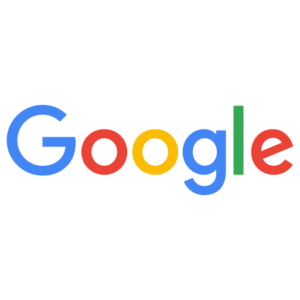 Selain sebagai perusahaan pencarian, Google juga menyediakan layanan DNS.
Selain sebagai perusahaan pencarian, Google juga menyediakan layanan DNS.
Tujuannya agar alamat sebuah website dapat ditemukan dengan lebih cepat dan lebih mudah diakses.
Berikut langkah-langkah untuk menggunakan layanan DNS dari Google.
- Go to the Control Panel.
- Click Network and Internet > Network and Sharing Center > Change adapter settings.
- Select the connection for which you want to configure Google Public DNS. For example:
- To change the settings for an Ethernet connection, right-click the Ethernet interface and select Properties.
- To change the settings for a wireless connection, right-click the Wi-Fi interface and select Properties.
If you are prompted for an administrator password or confirmation, type the password or provide confirmation.
- Select the Networking tab. Under This connection uses the following items, select Internet Protocol Version 4 (TCP/IPv4) or Internet Protocol Version 6 (TCP/IPv6) and then click Properties.
- Click Advanced and select the DNS tab. If there are any DNS server IP addresses listed there, write them down for future reference, and remove them from this window.
- Click OK.
- Select Use the following DNS server addresses. If there are any IP addresses listed in the Preferred DNS server or Alternate DNS server, write them down for future reference.
- Replace those addresses with the IP addresses of the Google DNS servers:
- For IPv4: 8.8.8.8 and/or 8.8.4.4.
- For IPv6: 2001:4860:4860::8888 and/or 2001:4860:4860::8844.
- For IPv6-only: you can use Google Public DNS64 instead of the IPv6 addresses in the previous point.
- Restart the connection you selected in step 3.
- Test that your setup is working correctly; see Test your new settings below.
- Repeat the procedure for additional network connections you want to change.
Informasi lebih detail ada di tautan berikut ini :
Cloudflare
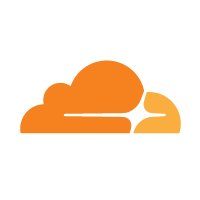 Sebagai salah satu perusahaan yang memiliki infrastruktur jaringan terbesar di dunia, Cloudflare juga menyediakan layanan DNS seperti Google dengan nama “one one one one”.
Sebagai salah satu perusahaan yang memiliki infrastruktur jaringan terbesar di dunia, Cloudflare juga menyediakan layanan DNS seperti Google dengan nama “one one one one”.
Berikut langkah-langkah untuk menggunakan DNS dari Cloudlfare dengan sistem operasi Microsoft Windows.
- Click on the Start menu, then click on Control Panel.
- Click on Network and Internet.
- Click on Change Adapter Settings.
- Right click on the Wi-Fi network you are connected to, then click Properties.
- Select Internet Protocol Version 4 (or Version 6 if desired).
- Click Properties.
- Write down any existing DNS server entries for future reference.
- Click Use The Following DNS Server Addresses.
- Replace those addresses with the 1.1.1.1 DNS addresses:
- For IPv4: 1.1.1.1 and 1.0.0.1
- For IPv6: 2606:4700:4700::1111 and 2606:4700:4700::1001
- Click OK, then Close.
- Restart your browser.
- You’re all set! Your device now has faster, more private DNS servers ✌️✌️
Untuk sistem operasi lainnya silahkan mengunjugi tautan berikut ini :
